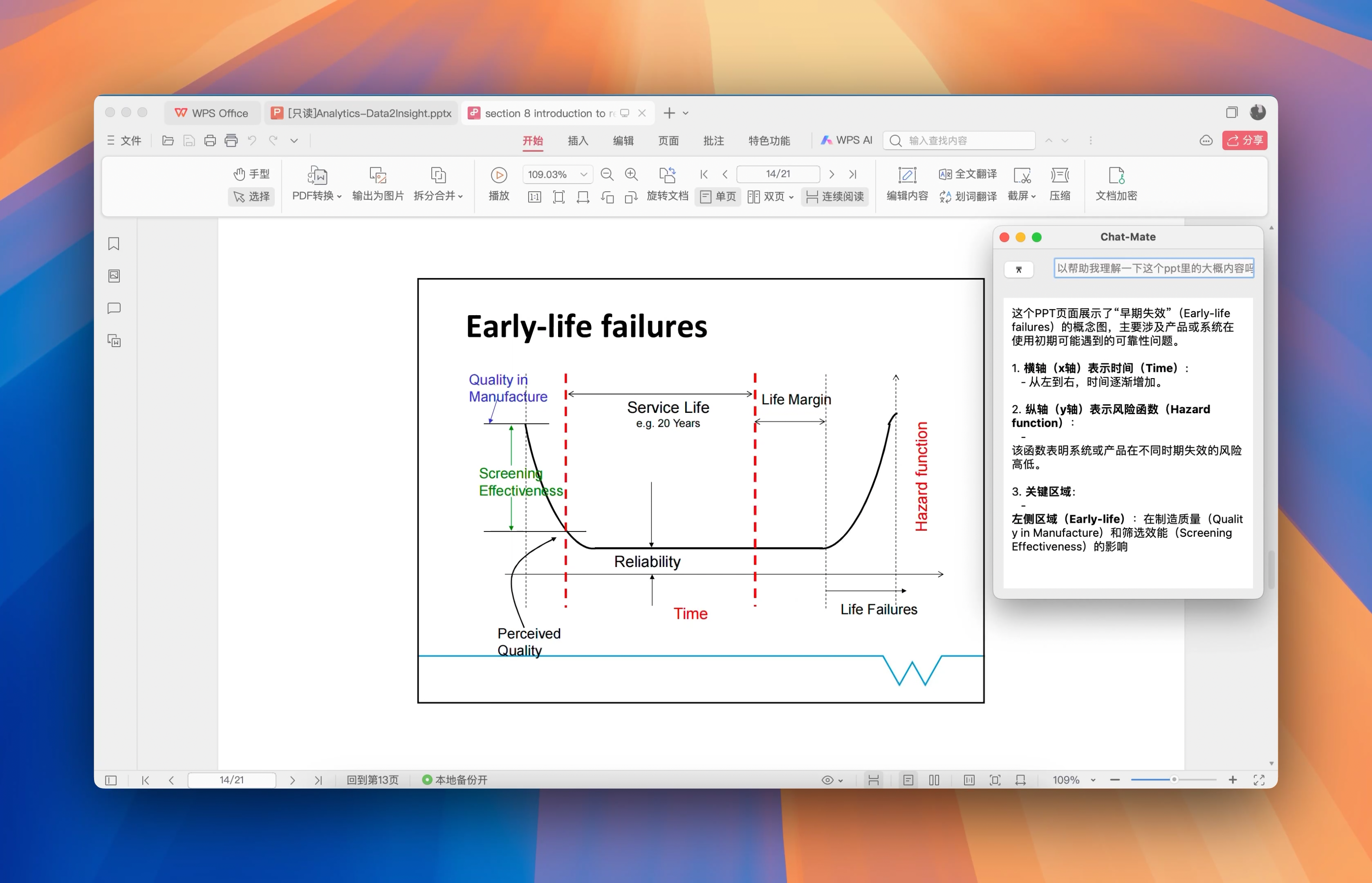Academic Tutoring
This section mainly demonstrates two parts:
- Summarizing input content such as documents
- Generating output for writing tasks
TIP
The input and output are not limited to text documents; they can be in any of the following formats:
.docx .pdf .xlsx .html .md .py and other formats.
Summarizing Input Content
We offer three methods for input:
- Place the target document in the desktop directory and ask using the first format.
- Drag the document in and ask using the second format.
- If you want to summarize content from a webpage, use the third format.
1. “Help me summarize the document on the desktop: example.pdf.”
2. “Help me summarize the document I gave you.”
3. “Help me summarize the content on the website https://github.com/trending.”- Response 1
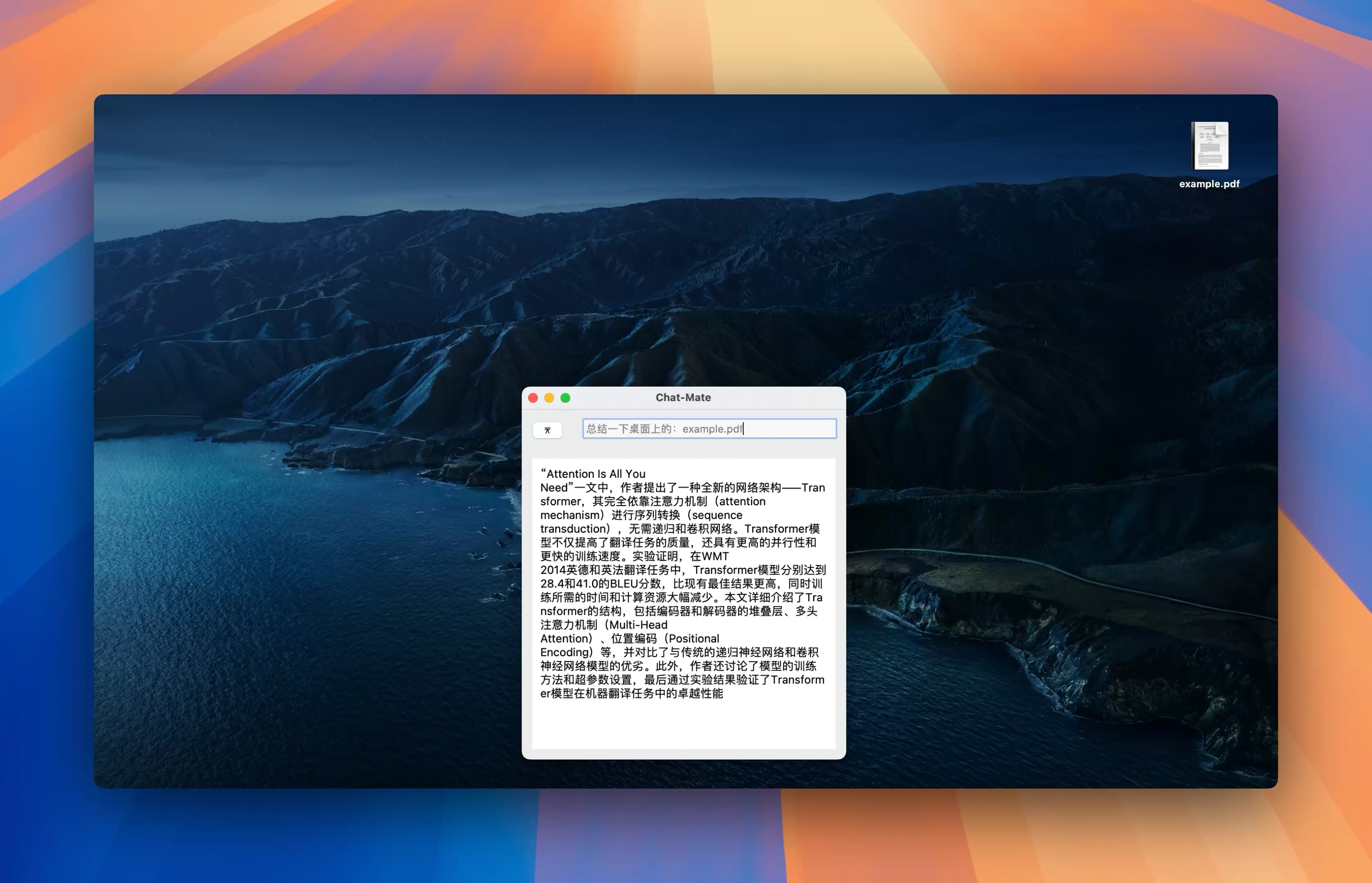
- Response 2
⚠️ In development...
- Response 3
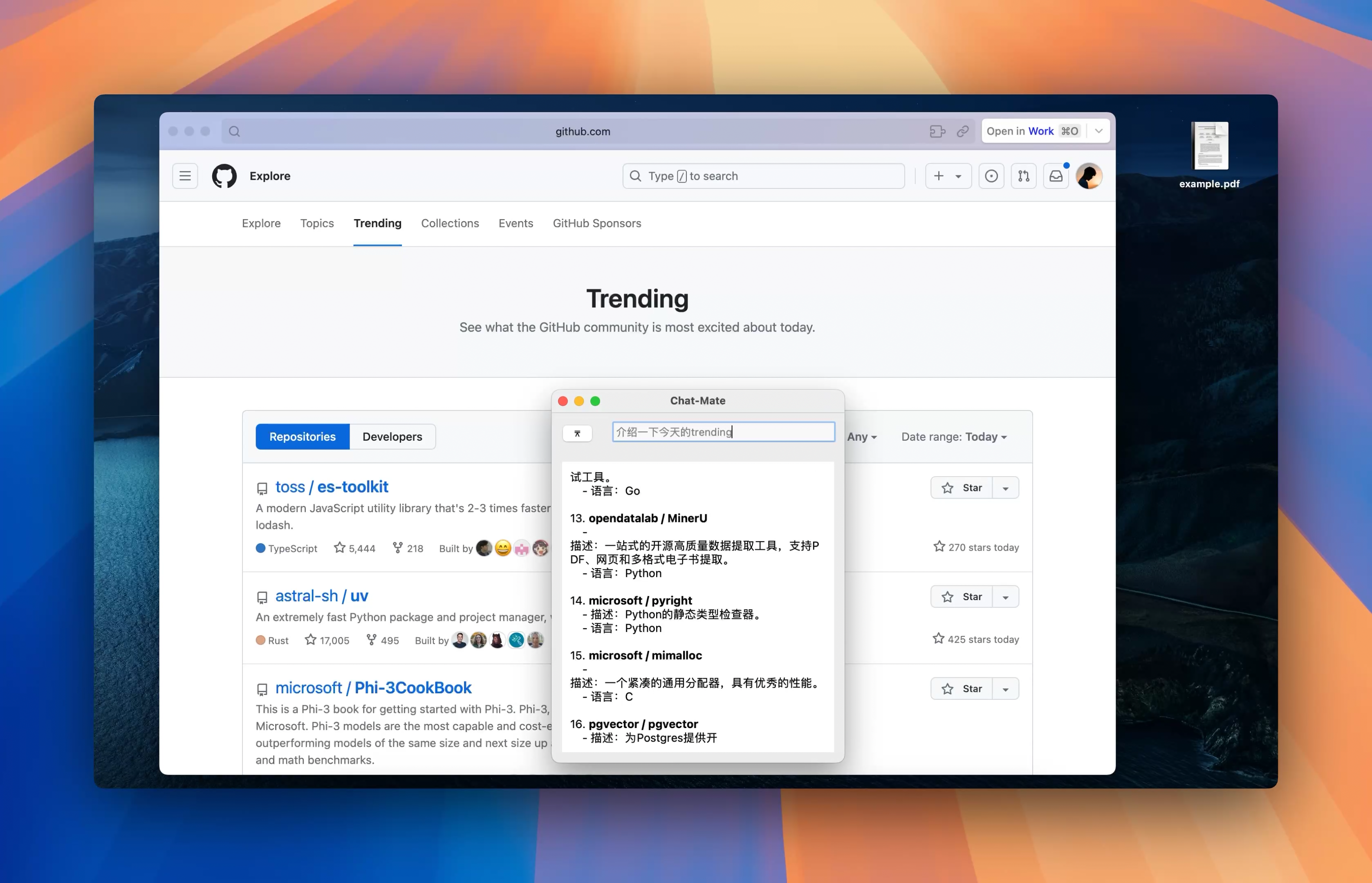
Further inquiry:
“What content is related to deep learning?”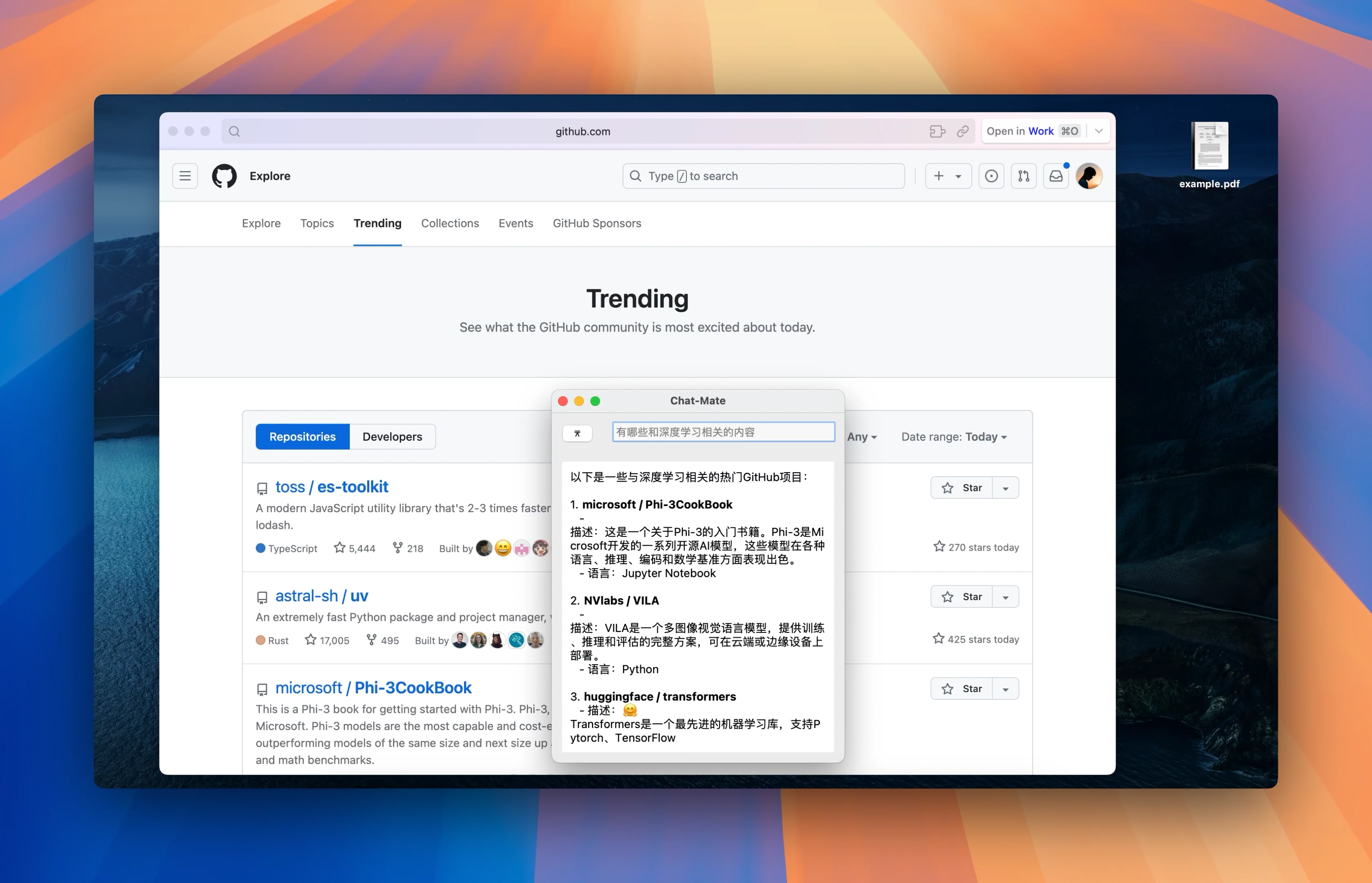
Content Output
We also provide two approaches:
- Generate content based on the requirements in a specific file.
- Display the target content on the screen and ask the assistant to generate content based on what is shown.
The specific input is as follows:
1. “Based on the paper example.pdf on the desktop, help me write an English report and save it to the desktop.”
2. “Help me write a simple English summary based on the content displayed on the screen and save it to the desktop.”File-Based Content Output
We can see that ChatMate first generates complete text content in the chat box according to the requirements. After the generation is complete, it automatically saves the generated content as a document.
- Generation Process

- Generation Complete and Document Saved
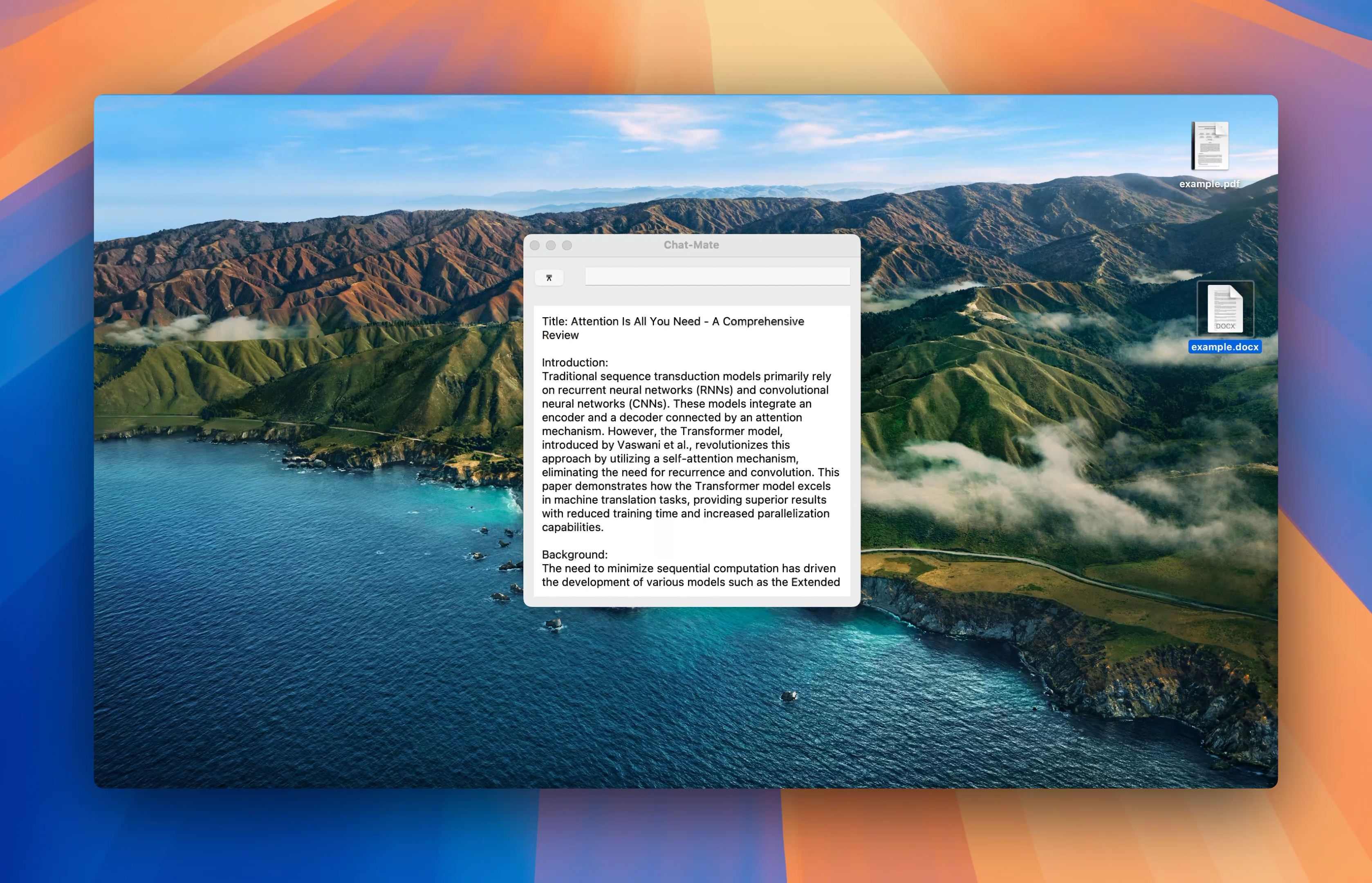
- Saving the Document
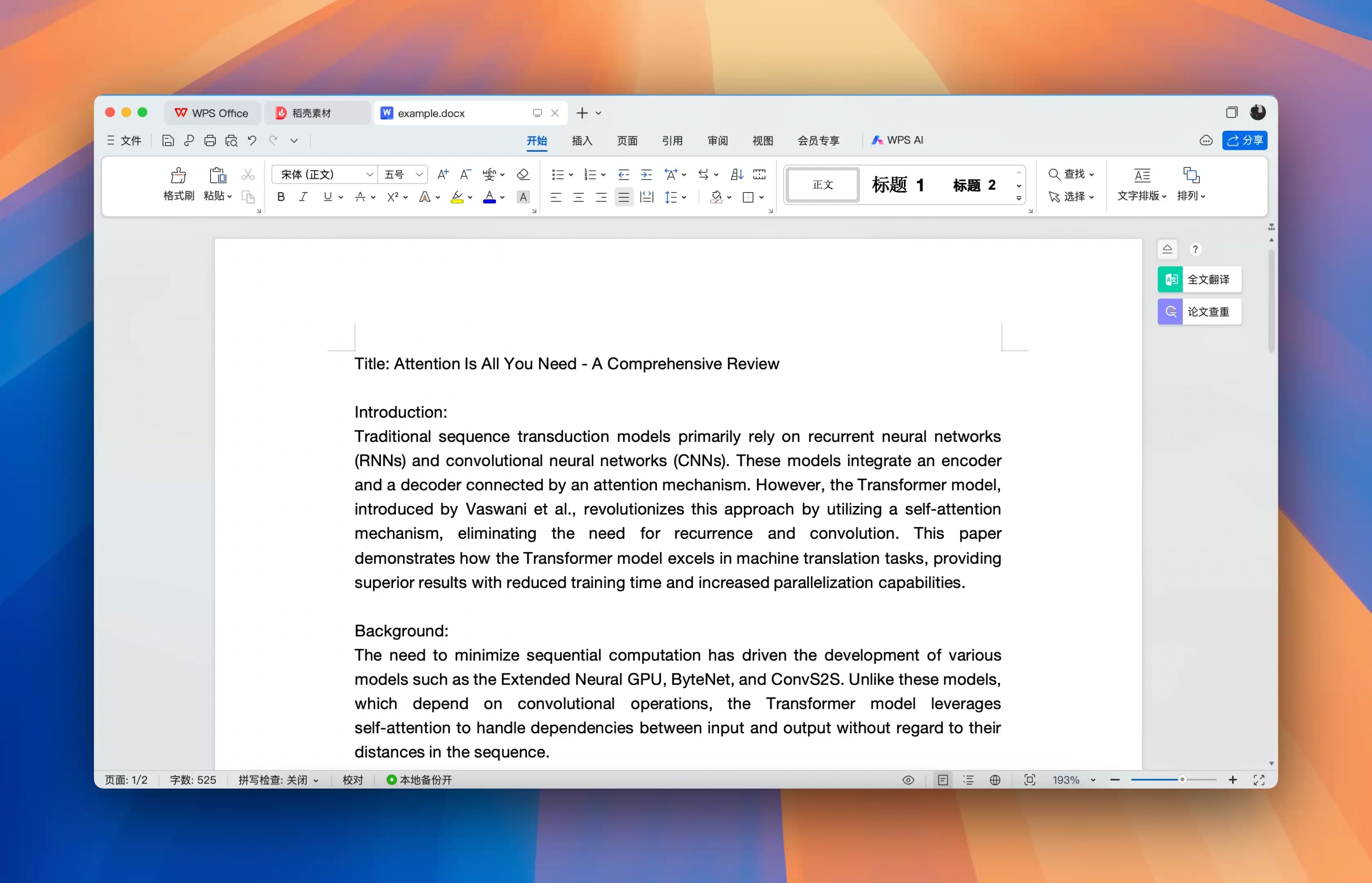
Screen-Based Content Output
Here, I assumed a scenario where I was attending a class. At that moment, my computer had the course material from the teacher open, but I didn’t fully understand it. So I asked the assistant, “Help me understand the content in the PPT.”
The output is as follows: